Theme iTheme Techno Left Column Blogger Templates XML Web 2.0
This is another variation of the popular Mac OS interface design which includes the original really cool drag & drop sidebar feature. It allows you to rearrange the order of your sidebar in a dynamic fun way (check out the demo and try it yourself). It also includes the FeedIt widget which shows real-time live traffic to your site.
This template also comes with a top AdSense link unit which is a great spot to make money with your blog. Make sure you have a Google AdSense account and then you’ll need to modify the template code and replace the AdSense code with your own.
This XML template was converted by BlackQuanta and was designed and built by Nick La.
Installation Instructions
- Upload XML Template file (DO NOT copy and paste the code directly to template editor box)
- PLEASE DO NOT PREVIEW YOUR BLOG. Go to Layout > Page Element
- Edit “Top Menu” widget. Add at least one link, for example you can make a link to your blog homepage with “Home” anchor text
- Edit “Archives” widget. Chose “Flat List” Style and “MM YY” Date Format style, for example “February 2008″
- Edit “Recent Posts” widget. Change Feed URL to http://YOURBLOGNAME.blogspot.com/feeds/posts/default
- Edit “Recent Comments” widget. Change Feed URL to http://YOURBLOGNAME.blogspot.com/feeds/comments/default
- Go to Settings > Formatting, choose Timestamp style: “Wednesday, January 30, 2008″
- Finish. Preview your blog to see the result.
Source:eblogtemplates.com
31 October 2008
Theme iTheme Techno Left Column Blogger Templates XML Web 2.0
05 October 2008
Theme Business Blue Blogger Templates XML Web 2.0
Theme Business Blue Blogger Templates XML Web 2.0
Theme Business Blue Blogger Templates XML Web 2.0
Theme Blogy Web 2.0 Blogger Templates XML
Theme Blogy Web 2.0 Blogger Templates XML
Theme Blogy Web 2.0 Blogger Templates XML
Update
6/10/08 : Changes img logo to Text Header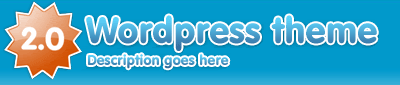
#header {float:left;width:400px;height:85px;margin-bottom:10px; padding:0;background-image:url(http://i254.photobucket.com/albums/hh92/eblogtemplates/blogy20/logo.gif); <-- Delele
}
#header h1, #header p { display:none; visibility:hidden; height:0; <-- Delele
}
Modify New 6/10/08
Theme Blogy Web 2.0 Blogger Templates XML
27 May 2008
Theme Grungy Blogger Templates XML Web 2.0
Theme Grungy Blogger Templates XML Web 2.0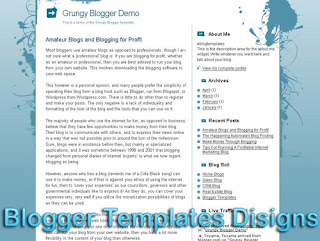
Theme Grungy Blogger Templates XML Web 2.0
25 May 2008
Theme Langit Blogger Templates XML Web 2.0
Theme Langit Blogger Templates XML Web 2.0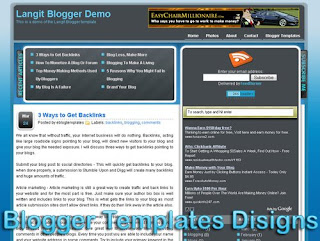
Theme Langit Blogger Templates XML Web 2.0
24 May 2008
Theme Daya Earth Blogger Templates XML Web 2.0
Theme Daya Earth Blogger Templates XML Web 2.0
Theme Daya Earth Blogger Templates XML Web 2.0
21 May 2008
Theme Blogging Pro Blogger Templates XML Web 2.0
Theme Blogging Pro Blogger Templates XML Web 2.0
Theme Blogging Pro Blogger Templates XML Web 2.0
19 May 2008
Theme Frozen Age Blogger Templates XML Web 2.0
Theme Frozen Age Blogger Templates XML Web 2.0
Theme Frozen Age Blogger Templates XML Web 2.0
This template gets it’s chilly name from the snow covered mountain header image. It’s a nice looking new Blogger template with two columns and several sidebar widgets already built in. You get the recent comments and recent posts widget (you’ll need to enter your blog feeds in order to make it work).
It also comes installed with header tabs which need to be setup within your Blogger template layout screen. Please note, the search box will NOT be aligned properly when you first load up this template. Once you add at least one new top tab via the link list, everything will show up properly. Please don’t post a comment below telling us that the template is broken.
The header image can also be changed but you’ll need to edit the template code. Whatever new image you decide to use, make sure the corners are rounded otherwise it won’t match the existing layout and design. You’ll need some photo editing experience to do this. The image file img04.jpg is 960px x 147px.
This template was originally designed by Free CSS Templates and then ported over to Blogger by Template Go Down. eBlog Templates then took the template one step further and enhanced it with easy to setup header tabs, extra sidebar widgets, and a clean template layout interface.
Source:eblogtemplates.com
Theme Frozen Age Blogger Templates XML Web 2.0
16 May 2008
Theme Refresh Blogger Templates XML Web 2.0
Theme Refresh Blogger Templates XML Web 2.0
If the colors of Digg suit your fancy, then I’ve got a new Blogger template for you. It’s called Refresh which is a subtle two column template with some nice features. First off, you get the dynamic header tabs built in so just edit the “top tabs” widget and your tabs will appear. The original actually used labels for your top tabs but if you’ve got too many, it breaks the nav.
The sidebar has an html widget so you can enter some information about your site. Below that comes your standard labels/categories widget, and archives widget. Make sure to set your archives widget to “flat” display otherwise it might look funny.
09 May 2008
Theme Plantilla Blogy-Styleicious Blogger Templates
Theme Plantilla Blogy-Styleicious Blogger Templates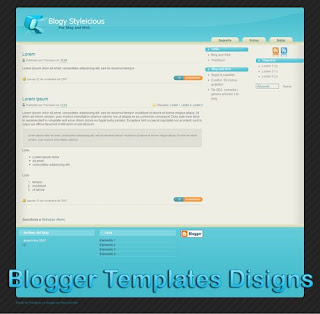
How to upload Blogger Templates Designs
Theme Plantilla Blogy-Styleicious Blogger Templates
Theme Plantilla Blogy-Styleicious Blogger Templates



