DFire Theme Blogger Templates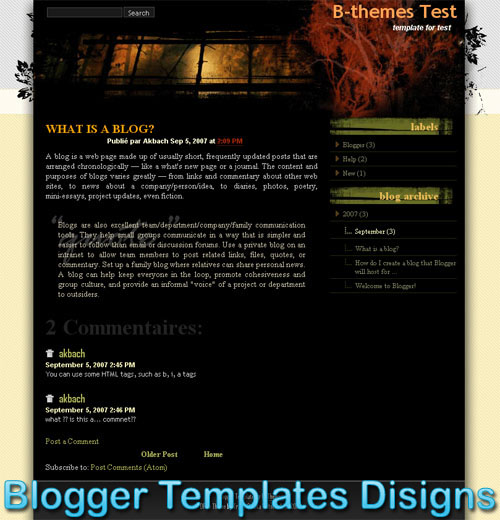
D'Fire is a dark but viewable theme vying for a slightly different style. This one is categorized in black template for Blogger. I like the design. I have plan to modify it become have tree column. Is there of you agree with my plant just give your ilustration, so let me know how should it be appear in its 3 column style.
06 December 2008
DFire Theme Black Blogger Templates XML
01 November 2008
Theme Rainbow Garden Blogger Templates
Theme Rainbow Garden Blogger Templates
Rainbow Garden blogger template is a template dominated by green color. It has a beautiful view with large and many flowers on the background. Seeing that many people love the wordpress version, and adore the design, I then decided to convert it into blogger template for you.
How to install this template
Nothing extraordinary, just upload it via your blogger template uploader, and it should be succesfuly installed. But however you can read my guidance here about how to install a blogger template. I have posted the full and complete guidance about how to install a blogger template and the problems often occurs there.
Source:jackbook.com
31 October 2008
Theme iTheme Techno Left Column Blogger Templates XML Web 2.0
Theme iTheme Techno Left Column Blogger Templates XML Web 2.0
This is another variation of the popular Mac OS interface design which includes the original really cool drag & drop sidebar feature. It allows you to rearrange the order of your sidebar in a dynamic fun way (check out the demo and try it yourself). It also includes the FeedIt widget which shows real-time live traffic to your site.
This template also comes with a top AdSense link unit which is a great spot to make money with your blog. Make sure you have a Google AdSense account and then you’ll need to modify the template code and replace the AdSense code with your own.
This XML template was converted by BlackQuanta and was designed and built by Nick La.
Installation Instructions
- Upload XML Template file (DO NOT copy and paste the code directly to template editor box)
- PLEASE DO NOT PREVIEW YOUR BLOG. Go to Layout > Page Element
- Edit “Top Menu” widget. Add at least one link, for example you can make a link to your blog homepage with “Home” anchor text
- Edit “Archives” widget. Chose “Flat List” Style and “MM YY” Date Format style, for example “February 2008″
- Edit “Recent Posts” widget. Change Feed URL to http://YOURBLOGNAME.blogspot.com/feeds/posts/default
- Edit “Recent Comments” widget. Change Feed URL to http://YOURBLOGNAME.blogspot.com/feeds/comments/default
- Go to Settings > Formatting, choose Timestamp style: “Wednesday, January 30, 2008″
- Finish. Preview your blog to see the result.
Source:eblogtemplates.com
08 October 2008
Theme Freshy Blogger Templates XML Web 2.0
Theme Freshy Blogger Templates XML Web 2.0

Theme Freshy Blogger Templates XML Web 2.0
Features
- Defining colors on the panel.
- Two columns.
- Customizable menu.
- Icons famfamfam
- Designed for firefox
Installation
To install the consultation Videotutorial by Patricia Pilar and our mini-installation. You can also read our FAQ and find out the most common problems and their solution.
Setting
This template has a menu to customize to your liking, change it to go to the tab "template" or also known as "design" from the desktop and then to the "Edit HTML".
<ul class='menu'><li class='current_page_item'><a class='first_menu' href='/'>Home</a></li><li class='page_item'><a href='#'>Blog</a></li><li class='page_item'><a href='#'>Fotos</a></li><li class='page_item'><a href='http://blogyweb.blogspot.com'>Blogger Templates Designs</a></li>In that code, change the signs # for your links and save.
Read More...
07 October 2008
Theme Envision Blogger Templates XML Web 2.0
Theme Envision Blogger Templates XML Web 2.0

Theme Envision Blogger Templates XML Web 2.0
Envision is a clean, modern theme.. And this template was originally designed by styleshout Designs then Blogger template
Theme Envision Blogger Templates XML Web 2.0 Read More...
05 October 2008
Theme Business Blue Blogger Templates XML Web 2.0
Theme Business Blue Blogger Templates XML Web 2.0
Theme Business Blue Blogger Templates XML Web 2.0
Theme Solipsus Blogger Templates XML Web 2.0
Theme Solipsus Blogger Templates XML Web 2.0
Theme Solipsus Blogger Templates XML Web 2.0
Theme Blogy Web 2.0 Blogger Templates XML
Theme Blogy Web 2.0 Blogger Templates XML
Theme Blogy Web 2.0 Blogger Templates XML
Update
6/10/08 : Changes img logo to Text Header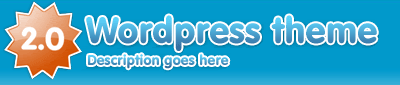
#header {float:left;width:400px;height:85px;margin-bottom:10px; padding:0;background-image:url(http://i254.photobucket.com/albums/hh92/eblogtemplates/blogy20/logo.gif); <-- Delele
}
#header h1, #header p { display:none; visibility:hidden; height:0; <-- Delele
}
Modify New 6/10/08
Theme Blogy Web 2.0 Blogger Templates XML
04 October 2008
Theme Blog Oh Blog V2.0 Blogger Templates XML
Theme Blog Oh Blog V2.0 Blogger Templates XML
Theme Blog Oh Blog V2.0 Blogger Templates XML
Blog Oh Blog v2.0 is a very clean and useful new Blogger template. It’s been enhanced by eBlog Templates so it’s more functional and easier for you to setup! It comes with 3 columns and the following widgets. Recent Posts, Recent Comments, Search, RSS Feed, Link List, and tabbed navigation.
It’s easy to update the tabs once you install the template. Actually you won’t see any tabs when you first set it up. You’ll need to go into template edit mode and edit the “Top Tabs” page element. There you can create all the tabs you want. The “Home” tab gets automatically created after you setup your first tab.
There’s also a header Ad html box which you can either remove or update with your own banner ad. It’s a perfect spot for a 468×60 banner such as Google adsense, etc. Once you edit the page element, the default Text Link Ads banner ad will go away.
The about box in the top right area is easy to edit as well. Just enter whatever text you want in the widget box.
Also, you’ll need to setup the Recent Posts and Comments widgets. Read this post for instructions on how to configure them.
Thanks to Blog Oh Blog for designing this template (originally for WordPress) and to Jacky Supid for converting it to the new xml Blogger template.
Revision History
Update 5/11/08 - Added Feedjit sidebar widget & fixed layout editor page so widgets align properly. Also added live demo site.
Source:eblogtemplates.com
Theme Blog Oh Blog V2.0 Blogger Templates XML
28 May 2008
Theme sIMPRESS Blogger Templates XML Web 2.0
Theme sIMPRESS Blogger Templates XML Web 2.0
Theme sIMPRESS Blogger Templates XML Web 2.0
Installation
There’s a couple of simple configuration settings you need to make in order for this template to work properly. In order to get the date to display correctly, you need to go into your “Settings” => “Formatting” area and change the timestamp format to this format “Sunday, January 20, 2008″. See the image for details.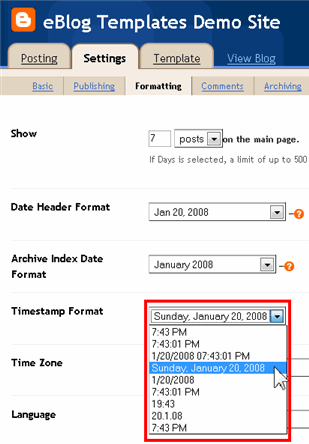
Next, to setup your tabs across the top, you need to edit the template code. Look for this block of code and change the links and names of each tab as you like.<div class='topnavi'><ul><li class='current_page_item'><a href='/'>HOME</a></li><li class='page_item page-item-2'><a href='http://blogger-templates-designs.blogspot.com/'>Templates</a></li><li class='page_item page-item-2'><a href='#'>About Me</a></li><li class='page_item page-item-2'><a href='#'>Contact</a></li></ul></div>
All images are pre-hosted and the javascript is built into the template so the date on each post feature works very well! We distribute template unlike other sites which break after a few months because the owner moved the images or javascript file. We host the images on an unlimited bandwidth server so you don’t have to worry about broken images!
Thanks to Dezinerfolio for designing the template and Blog and Web for converting it into an xml Blogger template.
Theme sIMPRESS Blogger Templates XML Web 2.0
27 May 2008
Theme Grungy Blogger Templates XML Web 2.0
Theme Grungy Blogger Templates XML Web 2.0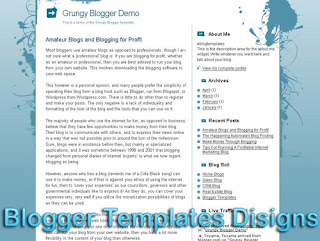
Theme Grungy Blogger Templates XML Web 2.0
26 May 2008
Theme Aspire Blogger Templates XML Web 2.0
Theme Aspire Blogger Templates XML Web 2.0
Theme Aspire Blogger Templates XML Web 2.0
25 May 2008
Theme Langit Blogger Templates XML Web 2.0
Theme Langit Blogger Templates XML Web 2.0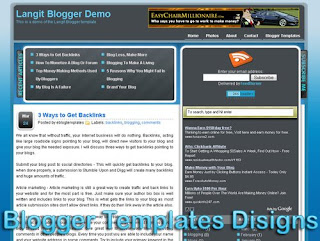
Theme Langit Blogger Templates XML Web 2.0
24 May 2008
Theme Daya Earth Blogger Templates XML Web 2.0
Theme Daya Earth Blogger Templates XML Web 2.0
Theme Daya Earth Blogger Templates XML Web 2.0
23 May 2008
Theme Natural Essence Blogger Templates XML Web 2.0
Theme Natural Essence Blogger Templates XML Web 2.0
Theme Natural Essence Blogger Templates XML Web 2.0
22 May 2008
Theme Dilectio Blogger Templates XML Web 2.0
Theme Dilectio Blogger Templates XML Web 2.0
Theme Dilectio Blogger Templates XML Web 2.0
Here’s a nice three column modern artistic Blogger template with some nice bells and whistles. It has a cool search box and “About You” section with a red/orange background along with a custom date/time stamp for each post. This template is only the second one ever to include javascript tabs within the sidebar. That means instead of the page reloading each time you click on a tab, it dynamically clicks over! Check out the live demo to see it in action.
This free Blogger template is also setup for you to easily add Google AdSense and make money from your blog. If you don’t already have Google AdSense, you should read more about how to make money from Blogger and sign-up. The ad format and colors you should use to best match this template are illustrated below. The 300 x 250 rectangle with #fff3e2 for the border and background, #cc0000 for the text, and #856d65 for the title and url. This will make your ad block blend in nicely with the light pink second column.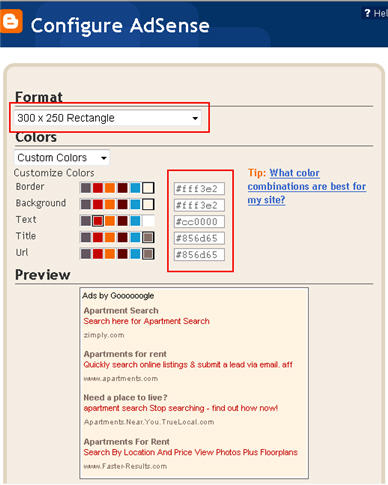
You’ll also need to setup the header tabs before they appear. Just edit the “top tabs” widget and create the tabs you want. The “Home” tab automatically appears once you create your first tab.
To setup the recent posts and comments cool dynamic tab section you’ll need to paste in your rss feeds. Read this article on setting up your Blogger recent comments and posts section.
The rest of the configuration is pretty straight forward. If your individual blog post date stamp doesn’t show up, you’ll need to make one more change. Go into your Blogger’s “Settings” tab and then click on “Formatting”. Next, change the “Timestamp Format” (it’s the 4th one down) to this format => “Wednesday, February, 2008″. Make sure you change the “Timestamp Format” and NOT the “Date Header Format”. Many people in the past have told me it didn’t work only to find out they were changing the wrong field.
This template was originally designed by Design Disease for WordPress and was converted into Blogger by Blog and Web. eBlog Templates decided to take it one step further and enhance it to include the dynamic header tabs and javascript recent posts and comments tab section.
Source:eblogtemplates.com
Theme Dilectio Blogger Templates XML Web 2.0
21 May 2008
Theme Blogging Pro Blogger Templates XML Web 2.0
Theme Blogging Pro Blogger Templates XML Web 2.0
Theme Blogging Pro Blogger Templates XML Web 2.0
20 May 2008
Theme Ads Theme Blogger Templates XML Web 2.0
Theme Ads Theme Blogger Templates XML Web 2.0
Theme Ads Theme Blogger Templates XML Web 2.0
If you’re looking for a new Blogger template, you came at the right time. Hands down, this is the best template we’ve converted here at eBlog Templates. It’s a wonderful web 2.0 popular blog layout with some great built in ad spots (hence the template name) and features.
It’s either a two or 3 column template (you can change it on the fly) so you get the best of both worlds. This Blogger template is what I call a “powerhouse” template since almost all the features you need are already built in. On top of that, it’s quite easy to setup and makes your blog look like a professional site without much effort.
I predict this template will be a top template on this site within a few months, if not weeks. With the amount of effort that went into converting this template and attention to details, I sure hope you appreciate this free amazing new xml Blogger/Blogspot template.
Features Include
You can see from this screenshot that the actual editor is nicely setup so you don’t need to scroll or try and figure out how to click on the “edit” widget links. Most templates that you download make it tough to edit — not this one!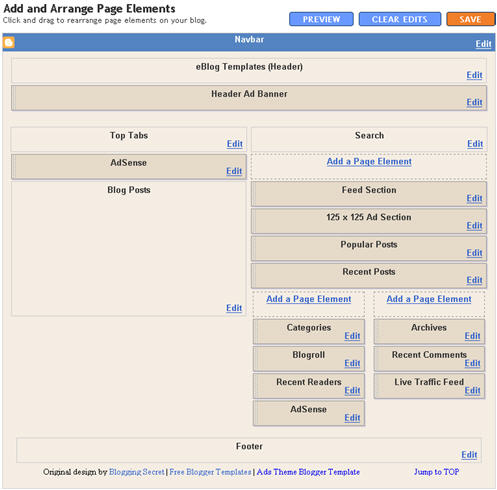
This template does require some configuration in order to get it working as designed. Please follow the steps below if you’d like it to work properly. I also recommend backing up your existing template before changing just in case you run into any problems. You could also setup a new Blogger blog as a test area and try installing it there first.
Top Tabs Setup
When you first install this template the top tabs will not be visible which is normal. You’ll need to go into the Blogger page element layout editor and edit the “Top Tabs” widget. It’s a link list so just add whatever tabs you want. Don’t add a “Home” tab since it will automatically appear once you create and save the tab widget.
Header Ad Banner
The default banner is hardcoded into the template but will disappear when you add anything to this widget. It’s an HTML widget so you can put the banner ad code straight into this box. This widget can also be deleted if you don’t have a 468 x 60 and you’ll just be left with the black header. Here’s the default ad code if you want to use it as a model:
<a href="http://www.linkworth.com?a=10230" target="_blank">
<img src="http://www.linkworth.com/adm/affiliate_manager/affiliate_banners/bann-36.gif" border="0" />
</a>
FeedBurner RSS and Email Links
To get this section working you’ll first need to have a FeedBurner account. If you don’t already have one, please read the “How to Setup FeedBurner on Blogger” article and then come back. Another option is to just delete this widget if you’re not interested in knowing your subscriber count or allowing your readers an easy way to subscribe.
Once you’ve got your FeedBurner account, you’ll need to edit this template code and replace a few parts. Search your template code for the following line <!-- Replace Your RSS, RSS Email Subscription, and Technorati --> and then look right below that for the rss feed link.
http://feeds.feedburner.com/<strong>YOUR-FEED-NAME-HERE</strong> Replace the text in red with your FeedBurner name (i.e. eBlogTemplates is ours)
Next we’ll need to update the subscribe via email link with your feed id. You’ll need to make sure to enable subscribe via email within FeedBurner otherwise this part won’t work.
http://www.feedburner.com/fb/a/emailverifySubmit?feedId=YOUR-FEED-ID-HERE&loc=en_US
After you’ve changed both of these areas save your template and check to see if it works. If you’re having trouble finding your feed name or id, please read our article above or see FeedBurner’s help section to locate it.
125 x 125 Ad Section
These are the three ads in the right sidebar which you need to edit the template code to change. Search the template code for and then look right below that for the three lines of ad code which are:
<a href="http://www.widgetbucks.com/home.page?referrer=7116002">
<img src="http://i254.photobucket.com/albums/hh92/eblogtemplates/adstheme/banner-widgetbucks.gif" border="0px" /></a>
<a href="http://www.linkworth.com/?a=10230">
<img src="http://i254.photobucket.com/albums/hh92/eblogtemplates/adstheme/banner-linkworth2.gif" border="0px" /></a>
<a href="http://www.text-link-ads.com/?ref=2164">
<img src="http://i254.photobucket.com/albums/hh92/eblogtemplates/ads/text_link_ads_F_125x125.gif" border="0px" /></a>
If you’ve got ads to place in here, then just paste the code into the template. I recommend signing up for your own Text Link Ads account and using them. Each referral you convert, you get $20 (or $25 I forget). If you don’t have ads to use, you can either leave our default ads or delete this widget altogether.
Recent Posts and Comments Widgets
This one is easy to setup since we’ve already written an entire article dedicated to this. Please see “How to Setup Recent Comments and Posts Widgets” to configure these two widgets.
Recent Readers Widget
You’ll need to have MyBlogLog and BlogCatalog accounts if you want to use this widget. The default widget will show the original author’s pictures so please either delete this widget or change the account ids to your own. Once you’ve setup these up, then edit the template code and search for <!-- Replace "2007112507294841" with your your mybloglog id --> and then replace the account numbers with yours.
Live Traffic Feed Widget
This is a really cool feature within this template and the best part is you don’t need to do anything to setup it up! There are some further options if you click on “options >>” on your actual blog page under the widget but that’s it.
You should now have the template all setup and ready to go. I hope you enjoy this beauty and please make sure to keep the footer links intact since numerous hours of my time and the original designer were put into making it. That’s all we ask for giving away this template! Enjoy!
Special thanks to Eric over at Blogging Secret for designing this wonderful template originally for WordPress.
Revision History
Update (3/3/08) - Per a couple requests and to make this template even more flexible, I’ve changed how underlined links are handled. You can now edit the underlined color via the Blogger “Fonts and Colors” section along with 10+ additional other color variables. Less work for you having to mess with the .css template code now.
Update (3/5/08) - Added in post author tags so you can toggle the “By Author Name” within the posts. Also compressed the css so the file is much slimmer and cleaner.
Update (3/14/08) - The individual posts Google AdSense code block was missing and has now been added to the template code.
Update (4/18/08) - Fixed layout screen so the two widgets aren’t overlapping.
Source:eblogtemplates.com
Theme Ads Theme Blogger Templates XML Web 2.0
19 May 2008
Theme Frozen Age Blogger Templates XML Web 2.0
Theme Frozen Age Blogger Templates XML Web 2.0
Theme Frozen Age Blogger Templates XML Web 2.0
This template gets it’s chilly name from the snow covered mountain header image. It’s a nice looking new Blogger template with two columns and several sidebar widgets already built in. You get the recent comments and recent posts widget (you’ll need to enter your blog feeds in order to make it work).
It also comes installed with header tabs which need to be setup within your Blogger template layout screen. Please note, the search box will NOT be aligned properly when you first load up this template. Once you add at least one new top tab via the link list, everything will show up properly. Please don’t post a comment below telling us that the template is broken.
The header image can also be changed but you’ll need to edit the template code. Whatever new image you decide to use, make sure the corners are rounded otherwise it won’t match the existing layout and design. You’ll need some photo editing experience to do this. The image file img04.jpg is 960px x 147px.
This template was originally designed by Free CSS Templates and then ported over to Blogger by Template Go Down. eBlog Templates then took the template one step further and enhanced it with easy to setup header tabs, extra sidebar widgets, and a clean template layout interface.
Source:eblogtemplates.com
Theme Frozen Age Blogger Templates XML Web 2.0
18 May 2008
Theme WP Premium Blogger Templates XML Web 2.0
Theme WP Premium Blogger Templates XML Web 2.0
This Blogspot template includes all the features of the original WordPress theme (even the javascript side bar tabs!) and all you need to do is configure them.
Features include:
Theme WP Premium Blogger Templates XML Web 2.0



